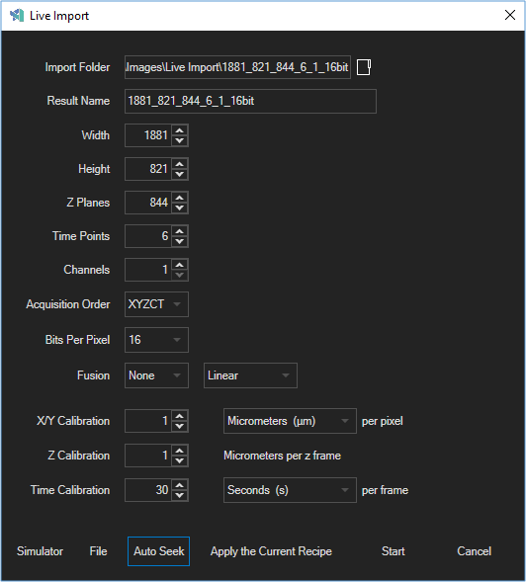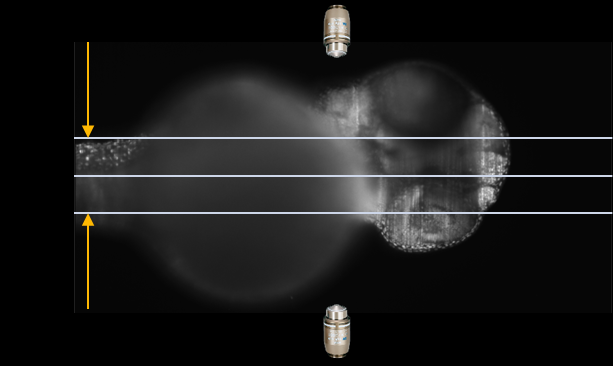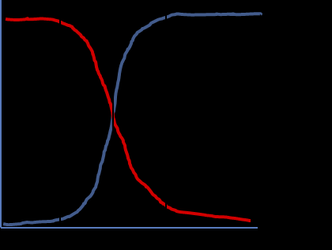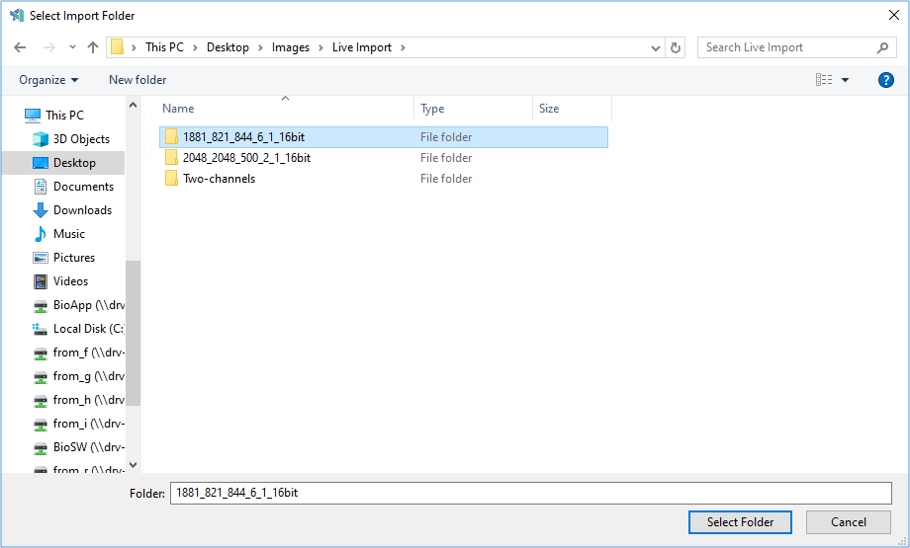Aivia Software
Live import
Live Import is currently in Public Beta, please report any issues related to the usage of Live Import to Aivia.Support [at] leica-microsystems.com.
In the Live Import window, select the blending axis (X, Y, or Z) in the first Fusion menu and the blending mode in the second. Blending will be applied across the whole dataset around the mid-section of the blending axis. There are two blending modes, Linear and Exponential, which correlate to the signal attenuation in the blend area.
- Linear: intensity signal attenuates at a constant rate across the blend area
- Exponential: intensity signal attenuates slowly at first before reaching a maximum rate at the midpoint and slowing again towards the other edge, as illustrated by the diagram on the right
Live Import currently supports image fusion of a single-channel image only.
| Intensity profile of exponential blend mode |
Using Live Import
Detailed information on how to use Live Import can be found on the How to set up Live Import page.
Acquiring real images
Before starting Live Import, make sure that you have sufficient hard drive space for storing the acquired images as well as the Aivia cache folder. When you are ready, go to File > Start Live Import and follow the instructions below:
- Specify the acquisition folder where the images will be saved to by either typing the folder path into the Import Folder textbox or by clicking on the Browse icon next to the textbox, navigating to and selecting the folder, and clicking on Select Folder; make sure your acquisition software is set to save the files to the root of the specified folder and not in any subfolders.
Specify the image dimensions in the Live Import dialog.
Make sure the image dimensions specified match the dimensions of the acquired files. Mismatched dimensions may lead to a malformed result image.
Start Live Import by pressing the Start button.
Do not start the image acquisition routine on your microscope until Live Import is active; starting acquisition prior to starting Live Import may lead to improperly formatted results.
- Start image acquisition on your acquisition software.
- Save the image when acquisition is complete and the full sequence can be viewed.
Select acquisition folder dialog |
References
- Huisken J and Stainier YR. (2007) Even fluorescence excitation by multidirectional selective plane illumination microscopy (mSPIM). Optics Letters. 32(17):2608-10. doi:10.1364/OL.32.002608