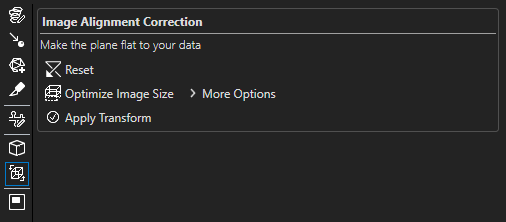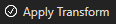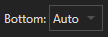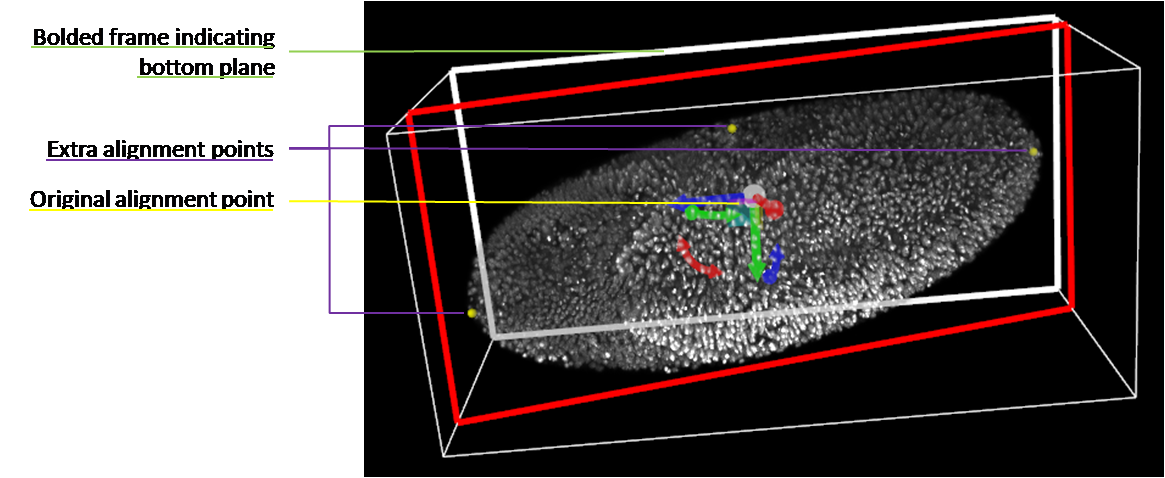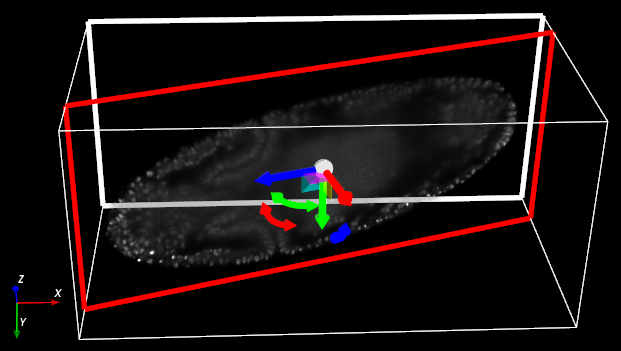By default, the image channels that are visible are transformed, and those that are hidden are neither transformed nor included in the transformed image. Click on the expand icon  Image Modified next to More Options and then on Channels to Process
Image Modified next to More Options and then on Channels to Process  Image Removed to to open a menu where image channels can be selected or deselected for transformation.
Image Removed to to open a menu where image channels can be selected or deselected for transformation.
To change what the bottom plane (XY plane that appears furthest away when an image is first put in 3D View) will be in the transformed image, click on the expand icon  Image Modified next to More Options, then on the expand icon
Image Modified next to More Options, then on the expand icon  Image Modified next to Advanced, and finally on the Bottom drop-down menu
Image Modified next to Advanced, and finally on the Bottom drop-down menu 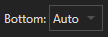 Image Removed. By default, the bottom plane is set to Auto, which means the bottom plane is chosen in order to minimize the length of the Z z-dimension in the transformed image. The bottom plane that will be used in the transformation has a bold white frame around it. You may designate any of the six surfaces of the image cube as the bottom plane.
Image Removed. By default, the bottom plane is set to Auto, which means the bottom plane is chosen in order to minimize the length of the Z z-dimension in the transformed image. The bottom plane that will be used in the transformation has a bold white frame around it. You may designate any of the six surfaces of the image cube as the bottom plane.
Click Apply Transform 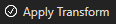 Image Removed to to transform the image. The transformed image will be displayed in the Image Viewer once it has been created, and its thumbnail will appear in addition to that of the original image in the Image Explorer. The transformed image is NOT automatically saved.
Image Removed to to transform the image. The transformed image will be displayed in the Image Viewer once it has been created, and its thumbnail will appear in addition to that of the original image in the Image Explorer. The transformed image is NOT automatically saved.
Philipp Keller, Howard Hughes Medical Institute, Janelia Farms Research Campus, Ashburn VA; Cell Tracking Challenge, http://www.celltrackingchallenge.net/datasets.html
Related articles