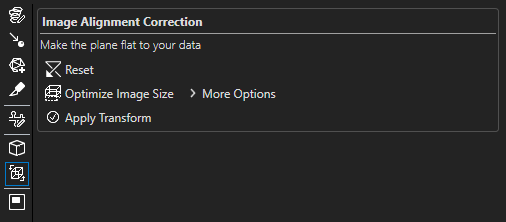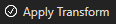The Volume Transformer allows you to create a new version of an image that is rotated in 3D about any axis (X, Y, Z, or other) and has blank space from its edges trimmed, if that is opted for. You may adjust the angle of an ortho plane and/or choose a "bottom plane" to define the rotation angle.
Interface
The Volume Transformer is one of eight tools found in the 3D Tools tab in the Analysis Panel. Go to 3D View to show the 3D Tools tab. Click on the 3D Tools tab, and then click on the Volume Transformer icon (add image) to launch the tool. When the Volume Transformer is first launched, the GUI below appears.
| Volume Transformer GUI (center this) |
Each time the Volume Transformer is launched, an ortho plane will be shown. Any existing clipping planes will be hidden, and an ortho plane will be created if one did not exist prior to the launch of the tool.
Tool Options
Basic Options
| Option Name | GUI Display | Description |
|---|---|---|
| Reset | Resets the transformation to its default state (no transformation) | |
| Optimize Image Size | If selected, blank space will be trimmed from the sides of the transformed image, which can cause the transformation to be slower | |
| Apply Transform | Applies the transformation, generating a new image that is added to the Workspace and displayed in the Image Viewer once it has been created |
More Options
You can access these options by clicking on the expand icon (add image) next to More Options.
| Option Name | GUI Display | Description |
|---|---|---|
| Extra Alignment Points | Adds three points that anchor the ortho plane and can be moved parallel or perpendicular to the ortho plane, which can help with fine adjustment of the rotation angle | |
| Show Intersecting Plane | ||
| Preview | ||
| Channels to Process |