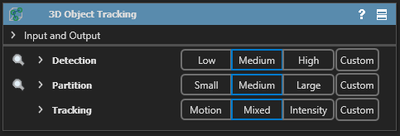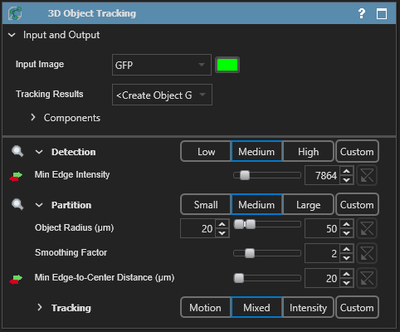The input and output section lets you specify the input image and output to the recipe. To expand the section, click on the Expand icon  . Once expanded, you can use the dropdown menu next to each input and output label to specify the image to use.
. Once expanded, you can use the dropdown menu next to each input and output label to specify the image to use.
Presets and parameters
The presets and parameters section is the main controls for specifying the analysis parameters in the recipe. The parameters are numeric input values for the processing functions. The parameters can be adjusted using the slider or textbox provided. The parameters are grouped into presets which are top-level controls for a given set of operations, named according to their functions.
There are three standard presets plus one custom preset for each group which can be recalled by clicking on the button associated with the preset. When you select a preset, it will change all the parameters that are within its group.
Besides the preset buttons, there are three (3) control buttons that can be found on most presets: